HƯỚNG DẪN NỐI FILE EXCEL. GHỘP NHIỀU FILE EXCEL VÀO LÀM 1
Bước 1: Để nối file Excel chúng ta cần sử dụng đến một công cụ là Visual Basic trong phần Developer, do đó chúng ta sẽ tiến hành kích hoạt nó trước bằng cách click vào File.
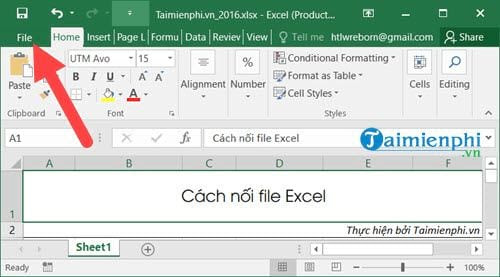
Bước 2: Trong file bạn chọn Options để truy cập vào Excel options.
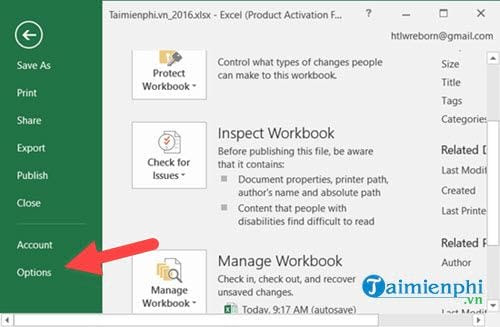
Bước 3: Trong Excel Options bạn lựa chọn phần Customize Ribbon và tại đây bạn chú ý cột phải hãy tích vào Developer để hiển thị phần này ra trước nhé.

Bước 4: Quay trở lại giao diện của Excel bạn sẽ thấy xuất hiện phần Developer, lúc này hãy nhấn vào đó và chọn tiếp Visual Basic.

Bước 5: ngay tại giao diện ủa Visual Basic chúng tá lựa chọn Insert > Module.
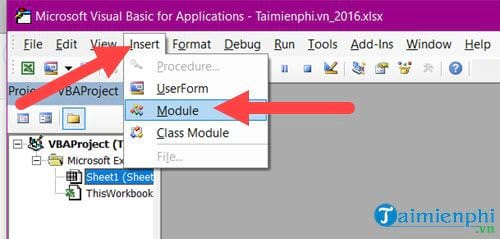
Bước 6: Trong phần Module hiện ra bạn nhập code sau:

Sub QuanTriExcel()
Dim FilesToOpen
Dim x As Integer
On Error GoTo ErrHandler
Application.ScreenUpdating = False
FilesToOpen = Application.GetOpenFilename _
(FileFilter:="Microsoft Excel Files (*.xlsx), *.xlsx", MultiSelect:=True, Title:="Files to Merge")
If TypeName(FilesToOpen) = "Boolean" Then
MsgBox "No Files were selected"
GoTo ExitHandler
End If
x = 1
While x <=>
Workbooks.Open Filename:=FilesToOpen(x)
Sheets().Move After:=ThisWorkbook.Sheets(ThisWorkbook.Sheets.Count)
x = x + 1
Wend
ExitHandler:
Application.ScreenUpdating = True
Exit Sub
ErrHandler:
MsgBox Err.Description
Resume ExitHandler
End Sub
Dim FilesToOpen
Dim x As Integer
On Error GoTo ErrHandler
Application.ScreenUpdating = False
FilesToOpen = Application.GetOpenFilename _
(FileFilter:="Microsoft Excel Files (*.xlsx), *.xlsx", MultiSelect:=True, Title:="Files to Merge")
If TypeName(FilesToOpen) = "Boolean" Then
MsgBox "No Files were selected"
GoTo ExitHandler
End If
x = 1
While x <=>
Workbooks.Open Filename:=FilesToOpen(x)
Sheets().Move After:=ThisWorkbook.Sheets(ThisWorkbook.Sheets.Count)
x = x + 1
Wend
ExitHandler:
Application.ScreenUpdating = True
Exit Sub
ErrHandler:
MsgBox Err.Description
Resume ExitHandler
End Sub
Với phần in đậm chính là tên file Excel cúa bạn, bạn có thể thay đổi được phần đó.
Bước 7: Sau đó bạn nhấn vào Save và thoát phần này ra.

Xác nhận Yes một lần nữa để hệ thống xác nhận việc lưu file lại.
Bước 8: Trên giao diện Excel bạn chọn tiếp View >Macros >View Macros.

Bước 9: Sau đó chọn tên Macro vừa nãy bạn tạo ra rồi nhấn Run.
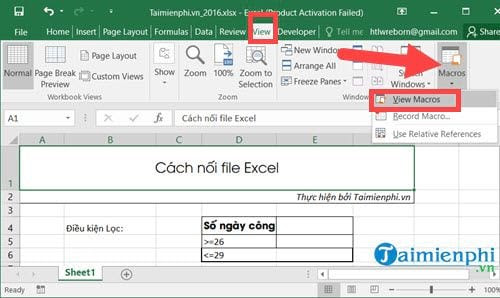
Bước 10: Lựa chọn các file mà cần nối file Excel thành 1.
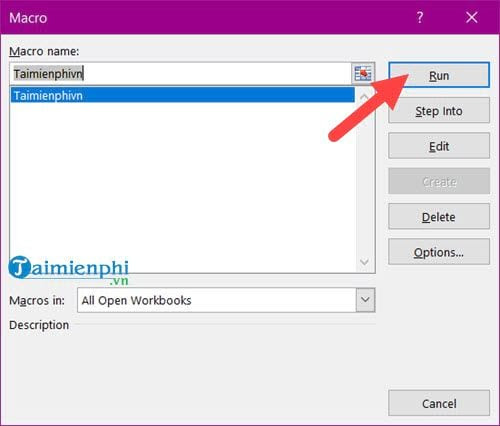
Và sau thao tác này bạn sẽ thấy ngay lập tức kết quả các file, sheet trong Excel đã có thể nối file Excel thành 1 được rồi.








No comments:
Post a Comment