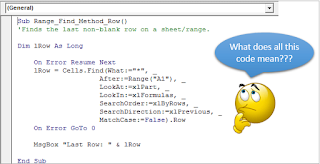1. Thuộc tính sheet – Property of sheet
Cũng tương tự như đối tượng Workbook , Worksheet là một đối tượng (Object), do đó nó cũng có các propertys và methods.
Chúng ta đã biết trong một file excel thì có nhiều sheet, sheet ở đây chính là viết tắt của đối tượng worksheet và nhiều sheet ở đây gọi là đối tượng worksheets.
Một vài các thuộc tính mà chúng ta hay dùng và các bạn sử dụng excel cũng đã quen biết đó là Nane, Columns, rows, cells, count, column width.
Dưới đây và các ví dụ về propertys của Object worksheet:
Private Sub CommandButton1_Click()
‘property name
MsgBox Worksheets(1).Name
‘property count
MsgBox Worksheets.Count
‘property count of columns
MsgBox Worksheets(1).Columns.Count
‘property count of rows
MsgBox Worksheets(1).Columns.Count
End Sub
2. Phương thức của sheet – Methods of sheet
Một vài các phườn thức: add, delete, select, SaveAs, copy, pasteand, …
Dưới đây và các ví dụ về mothods của Object worksheet:
Private Sub CommandButton1_Click()
‘Method add
Worksheets. Add
‘Method delete
Worksheets. delete
‘Method select
Worksheets(2). Select ‘ sheet 2 sẽ được select
‘Cell A1 sẽ được chọn
Worksheets (1).Cells (1).Select
‘Column 1 sẽ được chọn
Worksheets (1).Columns (1).Select
‘Row 1 sẽ dược chọn
Worksheets (1).Rows (1).Select
‘Copy nội dung của A1
Worksheets(1).Cells(1,1).Select
Selection.Copy
‘Past nội dung của A1 và A2
Worksheets(1).Cells(2,1).Select
ActiveSheet.Paste
End Sub